概要
Flutter から Youtube Data API を呼び出しで、動画情報を画面表示する。
環境
- Flutter 2.10.3
- iPhone SE (2nd generation) シミュレータ
- http: ^0.13.4
設計
Youtube Data API を curl で叩く
例えば、この Youtube 動画情報を取得する場合。
curl "https://www.googleapis.com/youtube/v3/videos?id=7lCDEYXw3mM&key=YOUR_API_KEY&part=snippet,contentDetails"
呼び出し API を簡単に解説。
https://www.googleapis.com: Google の API 群の URLyoutube/v3/video: Youtube の動画情報を指定YOUR_API_KEY: 自分の API アクセスキーpart: リソースに対して返すプロパティグループを指定、今回は snippet と contentDetails- ex) video の場合は以下
snippetcontentDetailsfileDetailsplayerprocessingDetailsrecordingDetailsstatisticsstatussuggestionstopicDetails
レスポンスは JSON 形式で返ってくる。
{
"kind": "youtube#videoListResponse",
"etag": "8hPPwge2QCmXWScALfQ-1Wpdt-I",
"items": [
{
"kind": "youtube#video",
"etag": "AyPr64fEkkob-G5vdgO83EFAj-U",
"id": "7lCDEYXw3mM",
"snippet": {
"publishedAt": "2012-06-20T23:12:38Z",
"channelId": "UC_x5XG1OV2P6uZZ5FSM9Ttw",
"title": "Google I/O 101: Q&A On Using Google APIs",
"description": "Antonio Fuentes speaks to us and takes questions on working with Google APIs and OAuth 2.0.",
"thumbnails": {
"default": {
"url": "https://i.ytimg.com/vi/7lCDEYXw3mM/default.jpg",
"width": 120,
"height": 90
},
"medium": {
"url": "https://i.ytimg.com/vi/7lCDEYXw3mM/mqdefault.jpg",
"width": 320,
"height": 180
},
"high": {
"url": "https://i.ytimg.com/vi/7lCDEYXw3mM/hqdefault.jpg",
"width": 480,
"height": 360
}
},
"channelTitle": "Google Developers",
"tags": [
"api",
"gdl",
"i-o"
],
"categoryId": "28",
"liveBroadcastContent": "none",
"localized": {
"title": "Google I/O 101: Q&A On Using Google APIs",
"description": "Antonio Fuentes speaks to us and takes questions on working with Google APIs and OAuth 2.0."
}
},
"contentDetails": {
"duration": "PT15M51S",
"dimension": "2d",
"definition": "hd",
"caption": "true",
"licensedContent": false,
"contentRating": {},
"projection": "rectangular"
}
}
],
"pageInfo": {
"totalResults": 1,
"resultsPerPage": 1
}
}
取得するデータによって、クォータの使用量に制限がかかることがあるため注意。
モデル設計
レスポンス情報を保持するモデルクラスを定義する。
今回は簡単に title と description 情報だけを取り扱う。
class Video {
final String title;
final String description;
const Album({
required this.title,
required this.description,
});
factory Album.fromJson(Map<String, dynamic> json) {
return Album(
userId: json['userId'],
id: json['id'],
title: json['title'],
);
}
}
チュートリアル
Youtube API 有効化・API アクセスキー取得
下記参照。
Flutter プロジェクト作成
Flutter プロジェクト作成。
flutter create test_youtube_api cd test_youtube_api
ライブラリ追加。
flutter pub add http
コードを MVVM で分けた
main.dart
import 'package:flutter/material.dart';
import 'view.dart';
void main() => runApp(const MyApp());
view.dart
import 'package:flutter/material.dart';
import 'view_model.dart';
import 'model.dart';
class MyApp extends StatefulWidget {
const MyApp({Key? key}) : super(key: key);
@override
_MyAppState createState() => _MyAppState();
}
class _MyAppState extends State<MyApp> {
late Future<Album> futureAlbum;
@override
void initState() {
super.initState();
futureAlbum = fetchAlbum();
}
@override
Widget build(BuildContext context) {
return MaterialApp(
title: 'Fetch Data Example',
theme: ThemeData(
primarySwatch: Colors.blue,
),
home: Scaffold(
appBar: AppBar(
title: const Text('Fetch Youtube Data API Example'),
),
body: Center(
child: FutureBuilder<Album>(
future: futureAlbum,
builder: (context, snapshot) {
if (snapshot.hasData) {
return Column(
children: const <Widget>[
Text(snapshot.data!.title),
Text(snapshot.data!.description),
]
);
} else if (snapshot.hasError) {
return Text('${snapshot.error}');
}
// By default, show a loading spinner.
return const CircularProgressIndicator();
},
),
),
),
);
}
}
view_model.dart
import 'dart:async';
import 'dart:convert';
import 'package:http/http.dart' as http;
import 'model.dart';
Future<Album> fetchAlbum() async {
final id = "7lCDEYXw3mM";
final key = "自分のキー";
final part = "snippet";
//final part = "snippet,contentDetails,statistics,status"
final url = Uri.parse('https://www.googleapis.com/youtube/v3/videos?id=${id}&key=${key}&part=${part}');
final response = await http.get(url);
if (response.statusCode == 200) {
// If the server did return a 200 OK response,
// then parse the JSON.
return Album.fromJson(jsonDecode(response.body));
} else {
// If the server did not return a 200 OK response,
// then throw an exception.
throw Exception('Failed to load album');
}
}
model.dart
class Album {
final String title;
final String description;
const Album({
required this.title,
required this.description,
});
factory Album.fromJson(Map<String, dynamic> json) {
return Album(
title: json['items'][0]['snippet']['title'],
description: json['items'][0]['snippet']['description'],
);
}
}
起動確認
起動。
flutter run
起動し、以下のように title と description を取得・表示できればOK。
(画面汚いw)
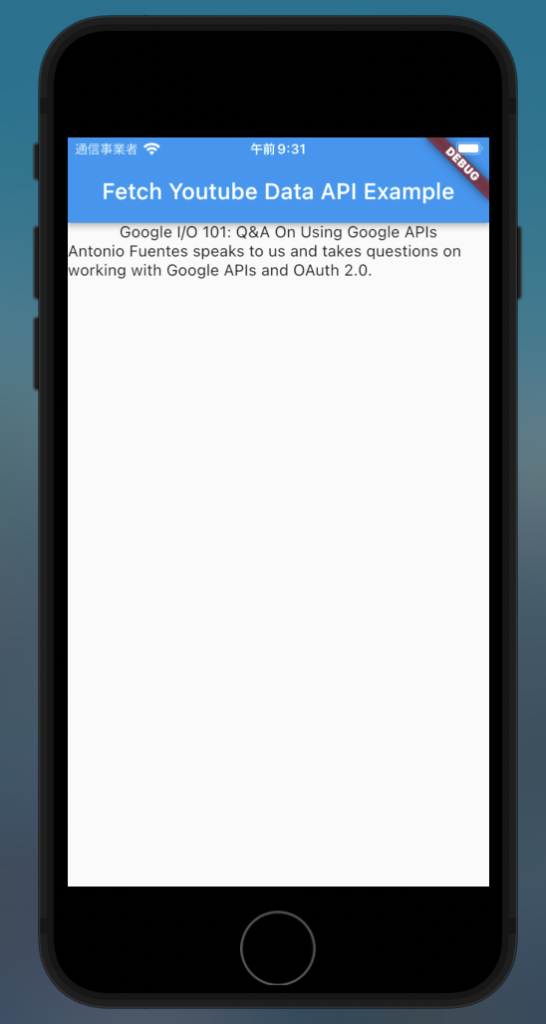
参考

YouTube Data API の概要 | Google for Developers


コメント